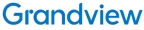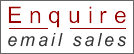Selective area transmission
By using the selective area window, you can specify the necessary information alone from the computer screen, and display it on the projection screen
Secondary display transmission (Wireless prompter)*
You can set the computer screen and the projector screen to the multi-monitor mode, and use the computer screen as the primary monitor and the projector screen as the secondary monitor. This is convenient for when holding a presentation using the projector screen while displaying reference material on the computer screen.
Multiple source live mode
You can simultaneously project one computer’s screen on up to eight projectors.
This arrangement can be used when a number of projectors are installed in a large conference room, or when holding simultaneous presentations in several conference rooms, for example
Projector Signal Map (S-MAP)
The Projector Signal Map graphically displays all of the presently connectable projectors in three steps that indicate the strength of the wireless signals between the projectors and your computer. This lets you easily search for the projectors you want even when wireless projectors are being used in adjacent conference rooms or classrooms
PC Search Function
With the PC Search function, you can search computers using “Wireless Manager ME5.5” from the projector. The user name and icon can be set in advance for easy identification.
Wireless Projection from iPad and iPhone
The “Panasonic Wireless Projector for iOS” application, which is free and available on the App Store, allows wireless projection from an iPad, iPhone or iPod touch. You can send PDF files transferred from a PC via iTunes to the Documents* folder of this application, and JPEG images saved to the Photos* folder of your iPad, iPhone or iPod touch. You can also project websites with the built-in web browser, and photos taken with the built-in camera iOS devices. Presentations can be done using only the wireless projector and an iPad, iPhone or iPod touch. Various touch screen operations, such as rotating the direction of the screen, flicking to turn pages, and pinching to zoom in or out, are possible.
USB Display Function
By installing the Wireless Manager ME5.5 application in a personal computer in advance and connecting* the USB ports on the projector and the computer with a USB cable, Wireless Manager ME5.5 will automatically start up and output computer images and sound from the projector. Multi-Live mode and other functions can also be used in the same manner as when using a wireless connection.
USB Memory Viewer
JPG/BMP image files and text files stored on a USB memory device can be projected by simply inserting the USB memory device into the USB port of the VX400NT. This makes it easy to give presentations without having to use a computer.
Auto Setup
When the Auto Setup button is pressed, a camera inside the projector detects the condition of the projected image. In addition to Auto Input Signal Search and Auto Setup, the projector then makes the following adjustments. This makes setup even easier