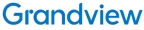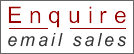Interactive Software
This product includes a drawing application that offers more sophisticated drawing functions.
Neatly Convert Letters or Figures
You can automatically convert freehand shapes into geometric objects and handwriting into text on projected images. These operations are easily accomplished with the interactive pens.
Select a Variety of Useful Tools
The interactive pen lets you operate a compass, ruler, protractor, stopwatch and other useful tools on the projected image, making lessons even easier to understand.
Advanced Writting/Drawing Capabilities
This projector comes with a built-in function allowing you to directly draw and write on the projected screen without a PC.
Directly Draw on the Projected Screen
You can write and draw on images projected from connected devices such as a documant camera
Save and Open Drawn Screens
You can save the image drawn on the Hitachi CP-TW3506 projector screen. This enables you to easily manage what you’ve taught in the past.
Finger Touch Option
This Hitachi projector incorporates the optional finger touch unit that enables the projector to detect finger touch activity on the screen area. It allows users to annotate and interact with the material presented. Instead of simply showing static images, students and teachers can interact with on screen material for hands-on interactivity that brings learning to life. When using the finger touch unit in a bright environment, auto-calibration may not be used. Must be used on a flat screen. The finger touch unit may not be used in locations where there is sunlight or light from an incandescent light source.
Convenient Painter Tool Equipped with the Pen, Eraser, Undo, Redo, functions. You can also change the pen color and thickness. With the easy-to-use Painter tool bar, you can teach classes smoothly.
Variety Rich Templates
You can conveniently use the interactive function with over 100 pre-installed templates including graphs, graphic organizers, plain color and many more
Multiple Interactive Pens
With up to 6 interactive pens, pupils can do more than just watch–they can interact with the onscreen content. Let them enjoy providing answers, showing their understanding and becoming involved in lessons like never before.
Windows® Multi Touch
Windows® 8.1/10 multi touch allows users with touch enabled Windows® 8.1/10 systems to operate the PC directly from the interactive screen with up to 6 pens or touches including Windows® 8.1/10 gesture.
Smart Device Control
Plugging the optional USB wireless adapter into the projector and using the dedicated free online application developed by Hitachi, projectors can be controlled from a tablet or smartphone.
Starboard Interactive Presentation Software
Hitachi’s world-class interactive StarBoard Software (SBS) is the next standard in collaboration, information sharing and dynamic presentation software. With a customizable interface and toolbar, Starboard streamlines your workflow and improves production. While you would expect to pay hundreds of dollars extra for similar interactive software from the competition, Hitachi bundles it as a standard feature with each interactive projector.
Accentualizer
Hitachi original technology makes pictures look more real by enhancing sharpness, gloss and shade to make pictures as clear as pictures on a flat-panel device. You can also adjust the effects by three levels according to your surroundings so that the colors of projected images are the actual colors of the objects they represent.
HDCR (High Dynamic Contrast Range)
When average projectors are used in bright rooms, the darker colors of an image deteriorate and images become unclear. Using this function, blurred images caused by room lighting or outside light sources are corrected, and an effect similar to increasing contrast occurs. This results in clear images even in bright rooms.
Cloning Function
Copy setting data from one CP-AW3506 projector to others of the same model via USB memory. Cloning not only saves almost all PJ settings such as gamma and keystone via USB memory, it saves countless hours in setup and installation.
ImageCare Technology
ImageCare is a lamp power control function that combines optimal picture performance with maximum energy savings by decreasing energy usage, improving contrast ratio and lengthening lamp life. The result is a lower total cost of ownership and decreased maintenance cost.
Intelligent Eco and Saver Modes
Automatically changes the brightness of the lamp according to the brightness level of the screen. Using ImageCare technology, these features give optimal picture performance with maximum energy savings.
Perfect Fit 2
Enables the user to adjust individual corners and sides independent of one another. Perfect Fit 2 provides vertical and horizontal digital correction of either barrel or pin cushion distortions. This feature helps correct geometric and complicated distortions. Perfect Fit 2 allows the projected image to fit correctly to the screen quickly and easily.
Projector Quick Connection App For Mobile Devices
Our iOS and Android applications offers projector control and also provides the capability to display photos, document files and web site contents. Available for iPad®, iPhone® and Android devices. Works over your LAN via your RJ-45 port or via an optional USBWL11N wireless adapter.
Tabletop Presentation
Make any tabletop a projection screen using the optional tabletop stand. Ideal for a small group environment or in a room with limited space.
Input Source Naming
Users can name input sources in simple language instead of factory default names.
Microphone Input
A microphone can be used via the jack located on the input panel. Allows for more dynamic presentations even in standby mode.
Network Control, Maintenance and Security
Embedded networking gives you the ability to manage and control multiple projectors over your LAN. Features include scheduling of events, centralized reporting, image transfer and e-mail alerts for reactive and routine maintenance.
PC-Less Presentation
By using a USB memory stick or other storage device, you can use the projector without a computer. Menus are easy to see with a thumbnail display. Additionally there is also a slideshow and video function.
PIN Lock / MyScreen / MyText
PIN lock protection can limit projector users. MyScreen PIN lock keeps captured images on the startup screen. Users can set any name logo to MyScreen, clearly identifying ownership. MyText provides the ability to write text on the startup screen such as model name, serial number or location.
PJMessenger
PJMessenger function allows you to send and display text messages and audio alerts on your networked projectors. It is an easy and efficient way to send announcements out to multiple units.
Present Content via LAN
Hitachi’s suite of networking software allows you to easily send content directly from your PC to the projector via your LAN connection.
Template Function
Line templates in the projector menu can help when writing on a whiteboard. There are four types of line templates to choose from.
Wireless Presentation Compatible
Connect the CP-TW3506 projector to a computer or your network using the optional USB wireless adapter (part number USBWL11N). The adapter supports IEEE802.11b/g and the latest 11n.
Supplied Accessories
Remote control, AAA batteries x 4, power cord (4.5m) x 1, computer cable, cable cover, adapter cover, user’s manuals and CD, application CD and DVD, USB cable, interactive pen x 2, pen tips x 4, AA batteries x 2, PIN code sticker
Optional Accessories
Finger touch unit (FT-01B), interactive pen (I-PEN4), wireless adapter (USBWL5G), wall mount (HAS-WM05), table stand kit (TT-03), Apple TV bracket (HAS-RB01)