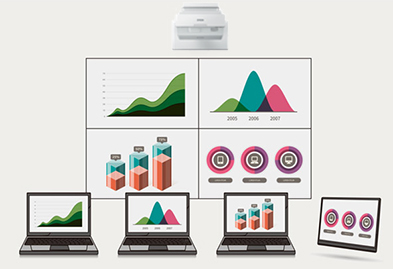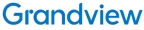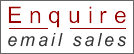INTERACTIVE FUNCTIONS
Finger Touch
Use your finger to write or draw directly on to projected images.
Accessories:
- Finger Touch Unit (FTU) – ELPFT01
- Pen - ELPPN05A
- Pen - ELPPN05B
- Hard Pen Tip – ELPPS03
- Soft Pen Tip – ELPPS04
Real time drawing and PC operation
Interact with your PC automatically by connecting a USB cable from the projector to the PC. This enables PC control using the included interactive pen and even with your finger (enable it with optional FTU).
All on screen items can be rearranged and edited freely
Any image on the screen can be resized, moved and captured as if it were an object. Even if there is no writing space on the screen, written contents can be shrunk down to make room for new annotations. Simply turn off touch function when presentation only mode is required. 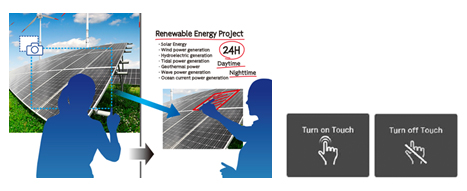
Whiteboard function
There is no need to worry about running out of space when writing meeting notes or importing information on the Whiteboard with up to 20 pages available at one time.
Document camera control
A document camera can be controlled* from the toolbar on the screen. Adjust image zoom and focus. Save** the image or the recorded video* to an SD card as an image or movie file.
Big Screen
While conventional whiteboards and panels are limited to a pre-determined height and width, UST projectors have no such constraints. Set the size of the interactive area to fit the available space in your classroom.
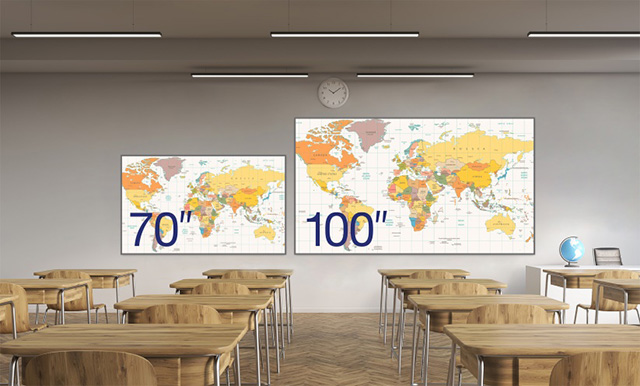
Ultra Short Throw
An ultra-short-throw design eliminates many of the common problems of panel, such as eye glare. With an incredibly efficient throw ratio, this model allows you to project extra-large images up to 120" in 16:9 and 110” in a 16:6 aspect ratio.

Full HD Resolution
Enjoy images in Full HD resolution and crisp, sharp text without any distortion. Easily read the fine print in applications such as Excel and Word. With the addition of super resolution and detail enhancement processing, images are near cinema quality.
Home Screen
Get up and running in a snap with an intuitive, user-friendly home screen. Select the content source and easily access frequently-used functions such as the whiteboard tool, screen sharing and more.
EASY WIRELESS CONNECTION
Projection App
Wirelessly display content from your iOS or Android mobile devices as well as PCs, including Chromebook with the free iProjection App*.*To use iProjection, the projector must be configured on a network. projectors can be networked either through the Ethernet port on the projector (check model specifications for availability) or via a wireless connection.
Image Sharing
Capture projected images and share them with wirelessly connected devices using the App.
Moderator Function
Use the moderator function in the App** to select a single moderator. Only the moderator can control the projected content.
**All the devices need to be wirelessly connected to the projector with iProjection App. Moderator control is only available on Windows, macOS, iOS and Android devices

Miracast
Sharing information in the classroom has been made easier with Miracast*. Teachers can project their laptop or tablet screens without a cable connection and ensure high-resolution content can be viewed effortlessly
*Laptops or mobile devices must support Miracast.
EASY MANAGEMENT
Control box - ELPCB03
Pair up the Epson EB-735Fi with the ELPCB03 to easily turn power on/off, freely control AV mute and speaker volume, and select a device you want to project to a screen.
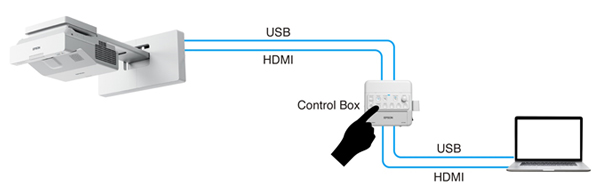

Epson Projector Management software
Manage multiple projectors with one device from a remote site. Epson Projector Management software allows you to check the status of multiple projectors through the network. You can also turn projectors on/off or set them to A/V mute simply by pressing the icon on this software. You can also schedule and execute firmware updates to connected projectors.
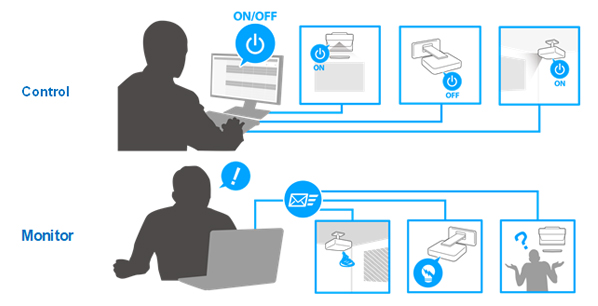
VERSATILE DISPLAY OPTIONS
Instant Information Sharing
Whiteboard mode allows you to output the meeting results on-site in the user’s preferred format. Reduce significant time to perform tasks such as saving classroom notes to PDF (on USB memory, Network), sending email, printing, and making class materials has been shortened considerably. You can also reuse and edit data again from a previous whiteboard session that was saved to a USB memory or server.
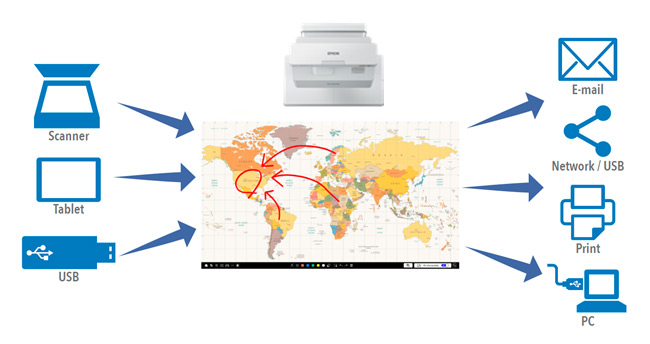
Share Notes Via Email
Share lecture notes and contents directly from the EB-735Fi via email with up to 50 participants. Connect your projector to an active directory server and you can search names and email address.
Easy to Save Notes to a PC
Simply connect to a PC via USB cable and you can save and upload any study material and whiteboard annotations directly to your PC or use optional USB wall control pad.
Digital made easy, without a PC or software
Transform traditional dry-erase whiteboards, plain walls and even tables into digital surfaces. Just pick up the pen and start writing. Or, use your finger — touch-enabled interactivity — to draw, share and interact with intuitive and familiar gestures. Add pages, or insert shapes and images. When you’re done, share your notes via the email, print or save functions — all without a computer.
Large screen for video conferencing
You no longer need a flat-panel display for your videoconferencing needs. Connect your videoconferencing system to the EB-735Fi and display an image as large as 120 inches.
Simultaneously display your additional content such as a webpage or presentation on one side of screen and videoconference, using the Split Screen feature.
Flexible display options and sizes
Deliver impactful sessions with a multi-touch display of up to 100 inches (16:9 aspect) in pen and finger interactive mode. Additionally, the projector is capable of displaying an ultra-wide 16:6 aspect image* that is 110 inches.

Multi-PC Projection
The Multi-PC utility with Moderator device management software allows you to simultaneously display up to four devices on the screen over network (wired or wireless), with even more users connected to the same interactive display on Standby Mode. The moderator can drag and drop participants into or out of the four quadrants and control which device screens to display. Encourage and control collaboration; it’s perfect for comparing ideas and content side by side